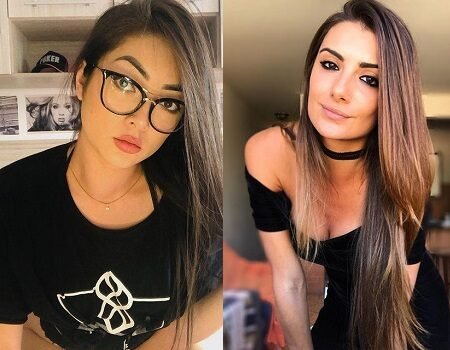Colocar Descrição Animada Com Efeito Hover Nas Imagens do Blogger - Versão #2
 Nesta postagem compartilho com vocês mais um ótimo código para valorizar ainda mais sua página na Web.
Nesta postagem compartilho com vocês mais um ótimo código para valorizar ainda mais sua página na Web. Torne-se membro do site, basta clicar no botão abaixo e clicar em Seguir:
Para colocar no Blogger
Entre em "Layout" - "Adicionar um Gadget" - "HTML/JavaScript" e cole o seguinte código:
<style>
.imagepluscontainer{ /* main image container */
position: relative;
z-index: 1;
}
.imagepluscontainer img{ /* CSS for image within container */
position: relative;
z-index: 2;
-moz-transition: all 0.5s ease; /* Enable CSS3 transition on all props */
-webkit-transition: all 0.5s ease-in-out;
-o-transition: all 0.5s ease-in-out;
-ms-transition: all 0.5s ease-in-out;
transition: all 0.5s ease-in-out;
}
.imagepluscontainer:hover img{ /* CSS for image when mouse hovers over main container */
-moz-box-shadow: 5px 5px 5px rgba(0, 0, 0, 0.5);
-webkit-box-shadow: 5px 5px 5px rgba(0, 0, 0, 0.5);
box-shadow: 5px 5px 5px rgba(0, 0, 0, 0.5);
-moz-transform: scale(1.05, 1.05);
-webkit-transform: scale(1.05, 1.05);
-ms-transform: scale(1.05, 1.05);
-o-transform: scale(1.05, 1.05);
transform: scale(1.05, 1.05);
}
.imagepluscontainer div.desc{ /* CSS for desc div of each image. */
position: absolute;
width: 90%;
z-index: 1; /* Set z-index to that less than image's, so it's hidden beneath it */
bottom: 0; /* Default position of desc div is bottom of container, setting it up to slide down */
left: 5px;
padding: 8px;
background: rgba(0, 0, 0, 0.8); /* black bg with 80% opacity */
color: white;
-moz-border-radius: 0 0 8px 8px; /* CSS3 rounded borders */
-webkit-border-radius: 0 0 8px 8px;
border-radius: 0 0 8px 8px;
opacity: 0; /* Set initial opacity to 0 */
-moz-box-shadow: 0 0 6px rgba(0, 0, 0, 0.8); /* CSS3 shadows */
-webkit-box-shadow: 0 0 6px rgba(0, 0, 0, 0.8);
box-shadow: 0 0 6px rgba(0, 0, 0, 0.8);
-moz-transition: all 0.5s ease 0.5s; /* Enable CSS3 transition on desc div. Final 0.5s value is the delay before animation starts */
-webkit-transition: all 0.5s ease 0.5s;
-o-transition: all 0.5s ease 0.5s;
-ms-transition: all 0.5s ease 0.5s;
transition: all 0.5s ease 0.5s;
}
.imagepluscontainer div.desc a{
color: white;
}
.imagepluscontainer:hover div.desc{ /* CSS for desc div when mouse hovers over main container */
-moz-transform: translate(0, 100%);
-webkit-transform: translate(0, 100%);
-ms-transform: translate(0, 100%);
-o-transform: translate(0, 100%);
transform: translate(0, 100%);
opacity:1; /* Reveal desc DIV fully */
}
/*### Below CSS when applied to desc DIV slides the desc div from the right edge of the image ###*/
.imagepluscontainer div.rightslide{
width: 150px; /* reset from default */
top:15px;
right:0;
left:auto; /* reset from default */
bottom:auto; /* reset from default */
padding-left:15px;
-moz-border-radius: 0 8px 8px 0;
-webkit-border-radius: 0 8px 8px 0;
border-radius: 0 8px 8px 0;
}
.imagepluscontainer:hover div.rightslide{
-moz-transform: translate(100%, 0);
-webkit-transform: translate(100%, 0);
-ms-transform: translate(100%, 0);
-o-transform: translate(100%, 0);
transform: translate(100%, 0);
}
/*### Below CSS when applied to desc DIV slides the desc div from the left edge of the image ###*/
.imagepluscontainer div.leftslide{
width: 150px; /* reset from default */
top:15px;
left:0;
bottom:auto; /* reset from default */
padding-left:15px;
-moz-border-radius: 8px 0 0 8px;
-webkit-border-radius: 8px 0 0 8px;
border-radius: 8px 0 0 8px;
}
.imagepluscontainer:hover div.leftslide{
-moz-transform: translate(-100%, 0);
-webkit-transform: translate(-100%, 0);
-ms-transform: translate(-100%, 0);
-o-transform: translate(-100%, 0);
transform:translate(-100%, 0);
}
/*### Below CSS when applied to desc DIV slides the desc div from the top edge of the image ###*/
.imagepluscontainer div.upslide{
top:0;
bottom:auto; /* reset from default */
padding-bottom:10px;
-moz-border-radius: 8px 8px 0 0;
-webkit-border-radius: 8px 8px 0 0;
border-radius: 8px 8px 0 0;
}
.imagepluscontainer:hover div.upslide{
-moz-transform: translate(0, -100%);
-webkit-transform: translate(0, -100%);
-ms-transform: translate(0, -100%);
-o-transform: translate(0, -100%);
transform:translate(0, -100%);
}
</style>
<!-- Make sure each container contains explicit width/height attrs that reflect the dimensions of the showcased image-->
<div class="imagepluscontainer" style="width:263px; height:199px; z-index:2">
<img src="http://www.saiyanisland.com/news/wp-content/uploads2/2013/12/Kurama-Naruto-Sasuke.jpg" />
<div class="desc">
Aqui você coloca uma breve descrição para a imagem.
</div>
</div>A parte destacada de azul no código corresponde a imagem.Tendo colado o código, basta colocar sua imagem e salvar. Pronto!!!